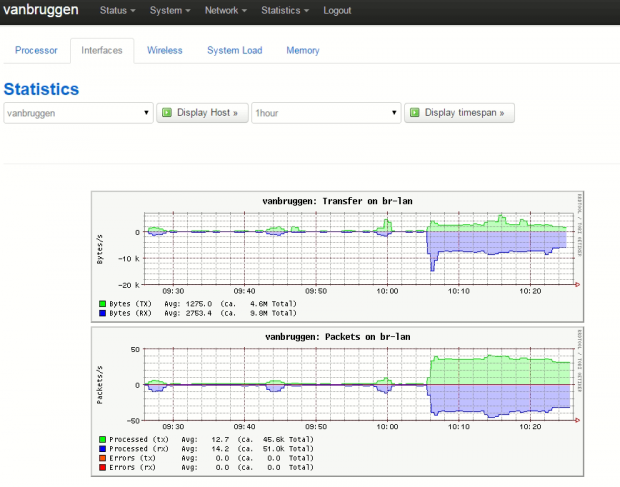I use the internet signal of the (dutch) internet provider Ziggo. Ziggo delivers a standard router, they gave me the Cisco EPC 3925. They also deliver a few other brands like Ubee and other Cisco devices. Ziggo delivers these routers with their own custom firmware and in my opinion, they are not that good. I have experienced a lot of instability issues with wired signal and (very) bad wireless signal.
Because of these issues, and hearing others complain about it too, i started looking in to placing my own router.
I have chosen to use the TP-Link TL-WR1043ND v2, because of the good reviews on Tweakers.net. The default firmware if fairly good, but I wanted some extra features.. So i’ve started to look at custom firmware.
Why OpenWRT?
I have compared a few different types of custom firmware, OpenWRT, DD-WRT and Gargoyle. All three are good, but I have chonen OpenWRT because of the following reasons:
- Small, clean, configurable. The power of OpenWRT is in their ‘package manager’. In comparing to DD-WRT, OpenWRT gives you only a minimal installation. Other features like VPN needs to be installed using the package manager. This gives you a fast and minimal default installation. Installing new features using the package manager is done by a few simple clicks.
- Simplicity In my opinion, the default LuCi webinterface looks good and everything is easy to find and configure. With just basic knowledge and common sense, you will be able to configure the standard configuration of your router. Without needing to know how to type in difficult commands in to the command line. The LuCI webinterface is installed by default, and you have the option to install another webinterface if you like.
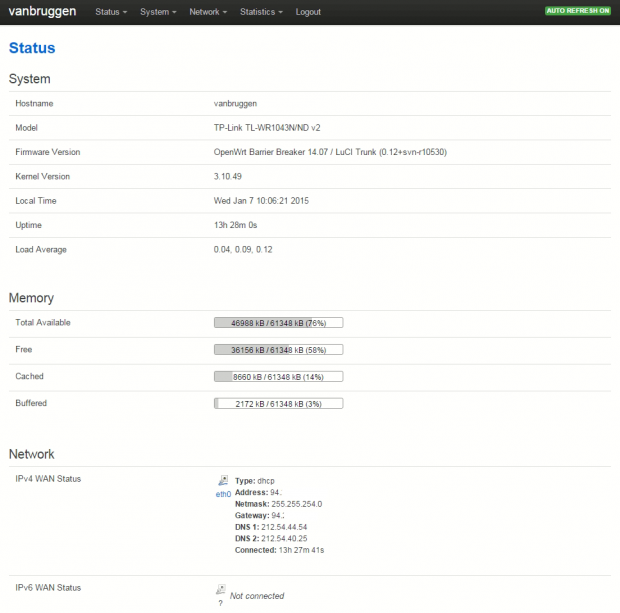
Requirements
You will (temporarily) have no internet connection during the installation of OpenWRT. Make sure you have a pc of laptop directly connected with a network cable to your router.
- (optional) set the Ziggo router to ‘bridge mode. You will have to call the Ziggo support to do that.
- PuTTY if you are using Windows
- the right OpenWRT firmware (factory image). Check your TP-Link router if you have the v1 or v2 version. I have the v2.
Installation
The installation of the OpenWRT firmware on the TP-Link WR1043ND is fairly easy. Make sure you have downloaded the right factory image. Log in to the webinterface of the TP-Link. In case of the default settings this will probably be https://192.168.1.1. Go to System Tools -> Firmware Upgrade. Chose the factory image firmware you have downloaded and start the upgrade. After a few minutes, your router will reboot and OpenWRT will boot up.
That’s it. The basic installation is done. Take your time to go through the webinterface (https://192.168.1.1), configure a good and secure password for the root account, configure the wireless connection to your preferences and have fun!
Extra: Networking statistics
OpenWRT gives you real-time statistics about your network (usage) bij default. But it does not save historical data. I have installed ‘collectd’ to let the router do that. This option saves information about your network usage and uses a really small amount of storage. I have used the following manual: https://advanxer.com/blog/2013/02/openwrt-monitoring-using-collectd/.
Comments closed1. Update package
opkg update
2. Install luci-app-statistics
opkg install luci-app-statistics
3. List out supported plugins for collectd
opkg list | grep collectd-mod
4. Install desired plugins
opkg install collectd-mod-cpu collectd-mod-interface collectd-mod-memory collectd-mod-ping collectd-mod-rrdtool collectd-mod-wireless
5. Enable init script
/etc/init.d/luci_statistics enable
/etc/init.d/collectd enable